Counter-Strike has long been a staple in the competitive gaming world, and with the release of Counter-Strike 2 (CS2), the excitement and intensity have only increased. For both newcomers and veterans, understanding and customizing keybinds is essential for an improved gaming experience. Before diving into the specifics, it's crucial to remember that the first step in your journey is to
download CS from our website, ensuring you have the latest and most secure version of the game.
The Evolution to CS2
Counter-Strike's transition to CS2 has been momentous. With its enhanced graphics, refined gameplay mechanics, and new features, it’s no wonder players are eagerly searching for "
download CS 2.0" to experience this upgraded version. But even with these advancements, the core of excelling in CS2 remains in mastering its controls.
Why Keybinds Matter
Keybinds in CS2 are more than just default settings; they are tools for efficiency and responsiveness. The right setup can mean the difference between a swift victory and a sudden defeat. This guide aims to provide you with a comprehensive understanding of keybinds and how to tailor them to your play style.
Basic Keybind Concepts
Movement Keys: The classic WASD keys are standard for movement. However, consider binding keys around WASD for essential functions like crouching or jumping.
Weapon and Utility Access: Efficient weapon switching can save critical seconds. Bind your primary and secondary weapons, along with grenades, to keys you can reach without looking.
«For more complex actions like a jump-throw, scripts can be written and bound to a key»
Advanced Keybind Strategies
Quick Grenade Throws: Set individual binds for each grenade type. This allows for faster selection and usage, crucial in high-pressure situations.
Jump-throw Bind: A jump-throw bind synchronizes jumping and throwing a grenade with one key press, essential for consistent smoke or flash throws.
Setting Up Keybinds in CS2
Accessing the Console: First, enable the developer console in the game settings. This feature allows you to input custom commands, including keybinds.
Binding Keys: Use the 'bind' command in the console. For example, bind "x" "use weapon_flashbang" binds the X key to quickly select a flashbang.
Creating Scripts: For more complex actions like a jump-throw, scripts can be written and bound to a key. However, ensure these are compliant with the game's terms of service.
Saving and Loading Keybinds
Configuration Files: Save your keybinds in a CFG file within the CS2 directory. This allows for easy backup and sharing of settings.
Using the Config File: Execute your config file through the developer console each time you start CS2 to load your custom binds.
Final Tips
Practice Makes Perfect: After setting up your keybinds, spend time practicing to build muscle memory.
Adjust as Needed: Don't hesitate to tweak your binds as you evolve as a player.
Conclusion
Customizing keybinds in CS2 is a journey unique to each player. The right setup empowers you to react quickly and strategically, enhancing your overall gaming experience. Remember, the foundation of any great CS2 player is not just in their aim but in their mastery of controls.