Counter-Strike 1.6, a classic in the realm of multiplayer first-person shooters, continues to be a favorite among gamers worldwide. Given its global appeal, the need to change the game's language to one's preference is a common requirement. This comprehensive guide will walk you through the steps to change the language in
CS 1.6, ensuring a more personalized and comfortable gaming experience.
Understanding CS 1.6's Language Settings
Counter-Strike 1.6, developed by Valve, was primarily released in English. However, the game's immense popularity led to the addition of multiple language options, catering to a diverse global audience. The language setting in CS 1.6 affects in-game menus, dialogues, and some textual elements. It's important to note that changing the game's language does not alter the language used in online communication with other players.
Step 1: Accessing the Game Properties
To change the language of CS 1.6, you need to access the game's properties in
Steam, the digital distribution platform. Here's how you can do it:
1.
Open Steam: Launch the Steam application on your computer.
2.
Go to Library: Navigate to the 'Library' section where all your games are listed.
3.
Find CS 1.6: Scroll through your list of games and find Counter-Strike 1.6.
4.
Access Properties: Right-click on CS 1.6 and select 'Properties' from the dropdown menu.
Step 2: Changing the Language
Once you're in the Properties menu, follow these steps:
1.
Select Language Tab: In the Properties window, you will see several tabs. Click on the 'Language' tab.
2.
Choose Your Language: You will see a dropdown menu with various language options. Select the language you prefer for your game.
3.
Save and Exit: After selecting your desired language, Steam may download any necessary language files. Once this process is complete, close the Properties window.
«Use the 'Verify Integrity of Game Files' option in the game properties to ensure all files are correctly installed»
Step 3: Verifying the Change
To ensure that the language change has been successfully applied:
1.
Launch CS 1.6: Open Counter-Strike 1.6 from your Steam Library.
2.
Check In-Game Text: Observe the in-game menus and text. They should now be displayed in your selected language.
Troubleshooting Common Issues
If the language doesn't change, consider these troubleshooting steps:
-
Restart Steam: Sometimes, a simple restart of the Steam application can resolve the issue.
-
Check Game Files: Use the 'Verify Integrity of Game Files' option in the game properties to ensure all files are correctly installed.
-
Update Steam: Make sure your Steam client is updated to the latest version.
Conclusion
Changing the language in Counter-Strike 1.6 is a straightforward process that significantly enhances your gaming experience, especially if English isn't your first language. By following the steps outlined in this guide, you can easily switch to a language that you're more comfortable with, making your time in the game more enjoyable and immersive.
Remember, Counter-Strike 1.6 is a game cherished by a diverse, global community. Having the ability to play in your native language or a language of your choice is a small yet significant feature that brings this community closer together. Happy gaming!